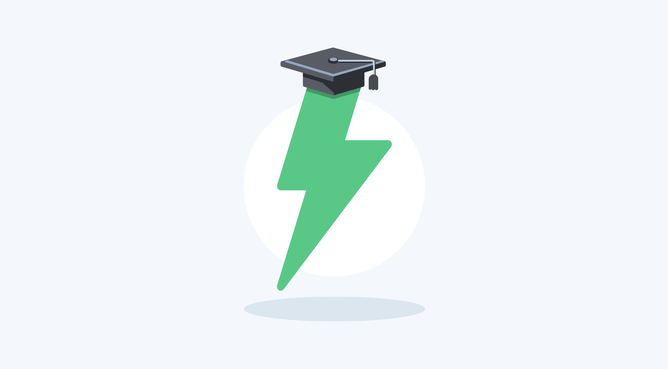Back in 2021, we launched Flint, our smart SEO helper. And now, Flint has levelled up with some seriously cool new tricks that are so much more than just SEO! It's like Flint has gone to uni and graduated with a major in comms.
Ever felt like you're hitting a wall when you’re trying to write the content for a website? Or, as a designer have you waited a month of Sundays to get content from your client so that you can get started with the website design? We get it, and it's perfectly normal to feel a bit stuck sometimes—but with Flint, you can overcome writer's block, speed up your workflow, and create great website content.
Your shortcut to an awesome homepage
Whether you're a designer or a business owner, writing all the content for a home page is quite a challenge and it's tricky to get it spot on. Flint can take care of all the hard work for you. Give Flint some details about your business and watch as your website takes shape in front of your eyes — with SEO-friendly content that's unique to your business.
Smart writing help right inside every text block
We knew right from the start of this project that we wanted to make it lightning-fast for you to add top-quality content onto the page and make it simple to refine a specific piece of text. So Flint doesn't just pen your homepage, it gives you a power boost for your writing, right inside any text block, helping you to improve any chunk of text. You can switch smoothly between auto-suggested improvements and manual tweaks so you're in control if you need to give Flint a creative helping hand.
Quick auto-rewrite button
Our new auto-rewrite button will make you look like a wordsmith! When editing any text block, you'll see a handy little toolkit at the bottom of your browser. Just click the auto-rewrite button and Flint will make the text easier to read and sound more like your brand tone of voice. You can use this on a heading, a paragraph or even highlight one sentence, part of a sentence or a single word.
Make it easy to read button
Writing down text is pretty easy, but making it fast and easy to read is more taxing. This handy little button cleans up your text and captures the essence of what you were trying to say but makes it faster and easier to read.
Make it shorter & longer buttons
Great web design includes content of the right length. Matching text length across columns makes your designs look their best. With Flint, it's easy. Use the make it shorter button to shrink your text for easy reading or the make it longer button to provide more detail. These buttons work their magic, helping you create the perfect text length.
Jump writing hurdles with auto-write
Flint's auto writing is like having an extra brain on your side. It's seriously clever and can chuck out incredible content by just having a squiz at what's around it. It can whip up new paragraphs and headings, and makes sure it's all on point. Of course, it's not 100% bulletproof – it's still a computer, after all – but it'll lighten the load for you.
Auto-write great headings for your paragraphs
Crafting catchy and concise headings is tricky—but not with Flint. When you click the auto-write button on an empty heading, Flint looks at your content and comes up with clever headings that fit the paragraph like a glove. It's like having a personal wordsmith on your team, ready to take the hassle out of writing.
Auto-write paragraphs from headings
Staring at an empty paragraph box can make us feel "Where do I start?". Now you won't have to write a single word to create the first draft of your paragraphs. Just click the auto-write button and watch as your paragraphs write themselves. It works especially well if you've already added a heading. Clever, right?
Unleashing new ideas with auto-write
Need ideas for extra content in a section? Auto-write in a blank text block is clever enough to look at what you've written in other parts of the same section and add a new point you might not have thought of. Ideal for services sections!
Your wish is Flint's command—tell Flint how to write & rewrite
If you've used ChatGPT, you'll know that it can write an instruction and it will immediately fulfil your request. This could be to generate ideas or rewrite content. Now with Rocketspark, you can highlight your writing and ask that it be rewritten based on your instructions.
How might I use this?
Let your imagination go wild. And remember, Flint knows all about your business!
Write from scratch instructions:
Write a paragraph about [ topic of paragraph ] and finish with a call to action.
Write a short punchy heading that catches attention.
Write a paragraph about why someone should choose us.
Write a paragraph about our fence building service.
Write a paragraph about the first stage of our process, which is [short summary of process].
Write an our story blurb for our home page that teases people to link through to our about us page. These are the key milestones of our story [milestones] and these are our key people [key people].
Rewrite instructions:
Rewrite it to be a bit more laid back/relaxed.
Rewrite it without the word "symphony"
Optimise it for SEO with some more keyword mentions.
These ideas are just starting points, you really can ask it anything. Just make the instruction clear and the more detail you can give it the better the result.
Like ChatGPT inside your website, but better—because Flint remembers you
When you first use Flint, it asks a series of questions about your business. Flint remembers this info (like your location, business name, tone of voice etc) when it writes for you. So whether you're designing your own website, for clients or had yours designed for you, Flint will always write in your consistent style. Clients will feel like they can swim at the deep-end with content-writing floaties on and designers won't be worried about them drowning in off-brand content.
If you've been doing the old back-and-forth with your website content, copying from ChatGPT and pasting into your site, we hear you—it can be a bit of a chore. But here's a bit of good news: Flint integrates ChatGPT's smarts directly into your website editing flow. Imagine tweaking your text right on the spot, and seeing it update in real-time, all dressed up in the style you've chosen. And if you're not quite sure about a change, no worries! Our handy undo/redo button lets you compare and choose with just a click. It's all about making things a tad easier for you.
The AI elephant in the room — "I don't like how AI sounds"
Ok, so as you've probably guessed, there's some pretty clever AI behind all this goodness—but AI isn't everyone's cup of tea. 72% of our design community use AI regularly. But to get cracking content from AI, you'll need to give it plenty of info.
Flint takes a brand-first approach to auto-writing content. AI content can look impressive at first glance but digging deeper you realise the content is generic and not brand aligned. Flint has clever optimisation baked into it, so you can avoid the stress of working out how to get the best results. For early testers of Flint's writing abilities, the most common reaction was "Wow!", with one tester commenting "That's better than I could have written!". This is not bog-standard AI schlock, this is really clever brand content.
Getting AI to do what we want 100% of the time is tricky. It's a little like parenting. I tell my kids how I want them to behave but sometimes they don't do it. Part of the magic of Flint is the huge amount of fine tuning we've done behind the scenes to get consistent results. Rocketspark is like your AI babysitter so you can enjoy a night on the content-writing town. But remember, it isn't perfect all of the time and is more of a turbo boost than an auto-pilot to your writing.
Not one but two AI models
If you've been using ChatGPT and getting great results, you'll be pleased to know that it's one of the AI models helping Flint deliver fantastic results. We've also added Google Gemini as we know things are moving forward all the time. ChatGPT is great at certain tasks, while Gemini is better at others. By using Flint, you get the best of both worlds.
We haven't just plugged these tools in off the shelf. We've honed these tools with our 14 years of website best practice know-how. Even though AI tools are brilliant, they can be a bit unpredictable at times, so we’ve put in some extra smarts to get more consistent results. Flint isn’t perfect all of the time, but it’s miles faster and more reliable than using an AI model straight out of the box.
Better meta descriptions for SEO
Flint SEO meta descriptions just had a major upgrade! We used to use GPT2, but now we’ve moved to GPT4 and Google's Gemini. So Flint's automatic meta description writer is even better at creating high-quality descriptions for your website.
Mix and match—here’s some of our favourite Flint combo moves
Flint works best when you combine it’s capabilities to do different things. Here’s some common ways we’ve been using it to improve our text:
Write a heading in a column, then click the auto-write button. If the paragraph makes good sense with the heading and the other content in the columns but it’s too long, click the shorten button until it matches the length of other columns
If you know the essence of what you’re wanting to say in a paragraph but just want to jot it down quickly, do that then press the Auto button to rewrite it. Try clicking auto rewrite a few times until you’ve got something you’re happy with. If you like part of the paragraph but not all of it, narrow down and highlight the bits you don’t like and hit the auto button. Throw in a bit of manual editing if you’ve got ideas of things to add, then try hitting auto again to improve what you’ve written. Then once you’re happy with the paragraph, click into the heading field and delete any text that’s there and click “Auto-write” and it’ll write a heading based on the paragraph.
If you’re struggling to get the auto-rewrite button to get what you’re after, try putting a clear explanation of how you want the text to be different in the custom instruction box and click the green button.
Try writing a custom instruction for new text. When you get the new text back, adjust it with the shorten and lengthen buttons to get it to the right length. Then if there’s any words you don’t like, ask them to rewrite that sentence without that word.
If you need more content for a section of text, highlight a space at the end of the existing text and type some instructions into the box. These instructions could be something like "Add more details about X, Y, Z" and it'll generate more text that can fit within the context of the text above it.
“Should I still use a professional writer?” — don’t write off the writers!
If you follow the best writers around, you’ll see they’re completely clued up on the AI revolution and how it’s shaking things up. With Flint, businesses on a shoestring will get top-notch content that’s better than they could write themselves. For companies that can afford to work with professional writers, most writers are already using AI to speed up their pathway to high quality content. In the hands of an expert, AI will naturally spit out better stuff than someone who’s not so great with words – that’s because they can check what comes out, spot the places that need refining and ensure that the content meets the brief.
Give Flint a whirl—we'd love your feedback
We've often been laughing in our chairs while making Flint, amazed by how clever it is. It's not spot on every time, but we're still blown away by what it can create. Let us know what you think, so we can keep improving Flint.